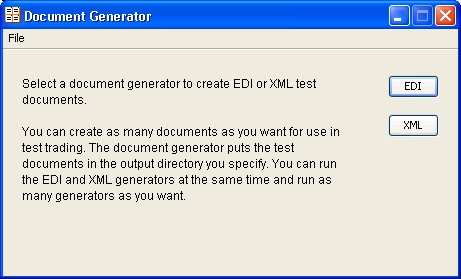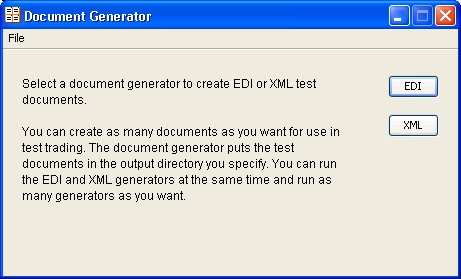Create EDI or XML test documents
Use this procedure to create EDI or XML test documents in Document Generator and put them in an output directory.
You can run multiple sessions of the Document Generator. Each session can generate different document types, sizes and rates.
- In Windows:
- Select Start > All Programs > > Axway > Activator > Document Generator.
- or
- In the application’s bin directory, double-click
docGen.cmd.
- In UNIX log in to the Axway account you created previously, ensure that you have X Windows connectivity to the server where you installed the application. Run the following command to open the Document Generator:
<install directory>/bin/docGen
- You also can run the Document Generator from a command line. See Run from a command line.
-
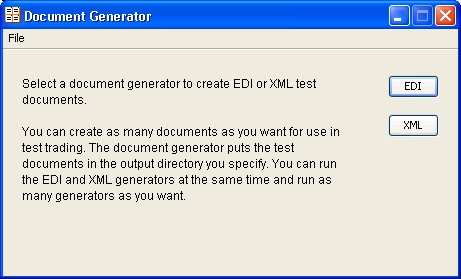
- Click EDI or XML to open the EDI or XML Document Generator window. The two windows are similar, but only the EDI window has Control ID and Input template fields.
-

- Complete the fields as described below.
- Click Generate to generate the number and size of documents you specified. The Document Generator continues to generate documents at the interval you specified until you click Stop or close the EDI or XML Document Generator window.
Field descriptions
The following describes the fields on the EDI and XML Document Generator windows.
- Sender’s ID – Type the ID of the sender.
- Receiver’s ID – Type the ID of the receiver.
- Control ID (EDI only) – Type any numeric control ID. This is the starting number for the document counter.
- Output Directory – Type the directory where the Document Generator writes the outbound documents. Or, use the Browse button to locate this directory. This is typically the sender’s EDI or XML out directory.
- Input template (EDI only) – If you want to use your own X12 EDI document as the template for creating test EDI documents, click Browse to point to the document on your system. Document Generator copies your document and inserts your specified sender, receiver and control ID in the generated test documents. If you want Document Generator to create documents for you, leave this field blank.
- Documents to generate – Type any value between 1 and 999999 to indicate the number of documents you want to create per unit of time. The Document Generator creates all of these documents at once.
- Document size (K) – Type any value between 1 and 999999 to indicate the size of each document you want to create.
- Regeneration time (min) – Type any value between 1 and 999999 to indicate the time in minutes the Document Generator waits to create the next document or set of documents.
- Maximum unconsumed files – This is a fail-safe optional control to stop generating documents in the output directory after Activator has stopped consuming messages. For example, when the server has stopped running. When the number of unconsumed documents reaches this limit, the utility stops generating documents. This prevents large numbers of unconsumed messages from piling up in the output directory.
Related topic