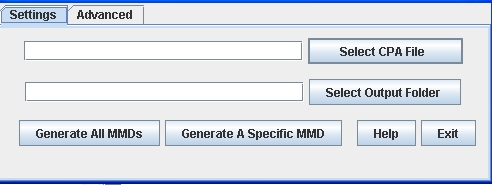Tools for CPAs
Command-line tools are available to help manage CPAs. All are found in <install directory>\tools and must be run from the tools directory. The following topics describe each tool.
When one of these tools call for entering a file name and path, the path must be in the form of a URL. For example, if the target file is at:
c:\data\cpa.xml
Type the path as:
file:\\\c:\data\cpa.xml
Related topics
ebxmlCpaSchematronValidator
The ebxmlCpaSchematronValidator tool performs tests on the content of a CPA. The tool makes sure matching elements in each PartyInfo element of the CPA are consistent.
Schematron is an XML schema language that can be used to validate XML. For information about Schematron, go to http://xml.com/ and search for Schematron.
Run the tool in the following format:
ebxmlCpaSchematronValidator <parameter> <path to CPA file>
ebxmlCpaSecurityGuard
The ebxmlCpaSecurityGuard tool is used for digitally signing CPAs. Its various functions all relate to signing and verifying digital signatures of a CPA.
The certificates you and your partner use to sign the CPA must be trusted by your community in Activator.
The following are example formats for running the script to achieve different results:
| ebxmlCpaSecurityGuard -s –n SigningPartyName –x file:///c:/cpatest/certNoPassWord.p12 -c file:///C:/cpaTest/cpaToBeSigned.xml -d C:/cpaTest/output -f oneSigCpa.xml |
| ebxmlCpaSecurityGuard -v -c file:///C:/cpatest/SignedCpa.xml |
| ebxmlCpaSecurityGuard -z -c file:///C:/cpaTest/tempCpaSigned.xml -d C:/cpaTest/output -f oneSigCpa.xml |
The following describes the parameters.
|
--cpa
|
URL referencing the CPA. For example: file:///C:/ebxml/cpa.xml.
|
|
--directory
|
Location of the output directory.
|
|
--file-name
|
Name of the CPA to be written to the output directory.
|
|
--help
|
Prints tool help.
|
|
--info
|
Prints security information for the CPA.
|
|
--party-name
|
Name of the party signing the CPA. Must match the partyName attribute of the PartyInfo element of the CPA.
|
|
--force
|
Forces signing or validating the CPA without validating the ds:Reference element in each ProcessSpecification element.
|
|
--password
|
The certificate password. If the certificate does not have a password or has an empty password, omit this option.
|
|
--remove-all-signatures
|
Removes all signatures from the CPA.
|
|
--sign
|
Signs the CPA.
|
|
--clean
|
The same as calling the following two together:
r(remove-all-signatures) and
y(remove-all-ds:References)
|
|
--verify
|
Verifies the CPA.
|
|
--add-all-ds:References
|
Removes pre-existing ds:Reference and ds:Signature elements and then adds ds:Reference elements to each ProcessSpecification.
|
|
--certificate
|
URL of the certificate that signs the CPA. For example: file:///
C:/ebxml/certs/signingCert.p12.
|
|
--remove-all-ds:References
|
Removes all ds:References elements from each ProcessSpecification in the CPA.
|
|
--remove-last-signature
|
Removes the last signature from the CPA.
|
ebxmlCpaValidator
The ebxmlCpaValidator tool performs a schema validation on a CPA.
Run the tool in the following format:
ebxmlCpaValidator [-offline -online] -cpa [cpa1 file] [cpa2 file] ...
The following describes the parameters.
|
-help
|
Prints tool help.
|
|
-offline
or
-online
|
Offline: Do not access the Internet to retrieve XML schemas; all required schemas are available locally. This the default.
Online: Access the Internet to retrieve XML schemas.
|
|
-cpa
|
Paths for one or more CPAs referenced as URLs. For example: file:///tmp/cpa.xml or http://www.server.com/sampleCPA.xml).
|
mmdGenerator
The mmdGenerator is for generating all possible MMDs or a specific MMD for a CPA. It can be run from a command line, but also has a user interface option.
This tool primarily is for testing whether MMDs can be generated correctly from CPAs. But if you use the tool to generate a specific MMD, it could be submitted through integration as a production MMD to Activator. If you use the tool to generate all MMDs from a CPA, the generated MMDs could not be used in production unless you manually edit the payload location file path in each MMD.
To see the command-line usage for the tool, use the –h parameter.
Use the following procedure to generate MMDs from the user interface.
- To open the mmdGenerator user interface, run the command without parameters or double-click mmdGenerator in the tools directory. The mmdGenerator, shown here, displays:
-
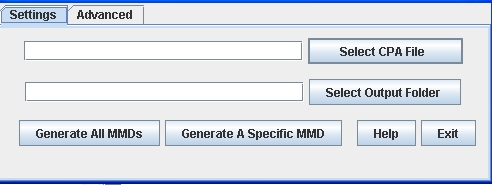
- On the Settings tab, click Select CPA File to choose a CPA to use to generate MMDs.
- Click Select Output Folder to choose the directory to write the generated MMDs.
- On the Advanced tab, you can specify MMD settings for:
- Synchronous reply
- Duplicate elimination
- Signed acknowledgment
- Acknowledgment requested
- On the Settings tab, select one of the following options for generating MMDs:
- Generate All MMDs – Click to generate all possible MMDs for the CPA. The tool prompts you to select the from party. After selecting the party, the tool generates the MMDs and writes the files to the output directory.
- Generate A Specific MMD – Click to generate a single MMD for the CPA. The tool prompts you to type a valid service and action and provide the path to the payload file. Click Generate. The tool then prompts you to select the from party. After selecting the party, the tool generates the MMD and writes the file to the output directory.
Related topics